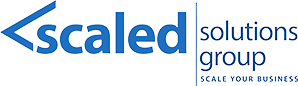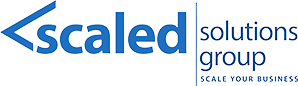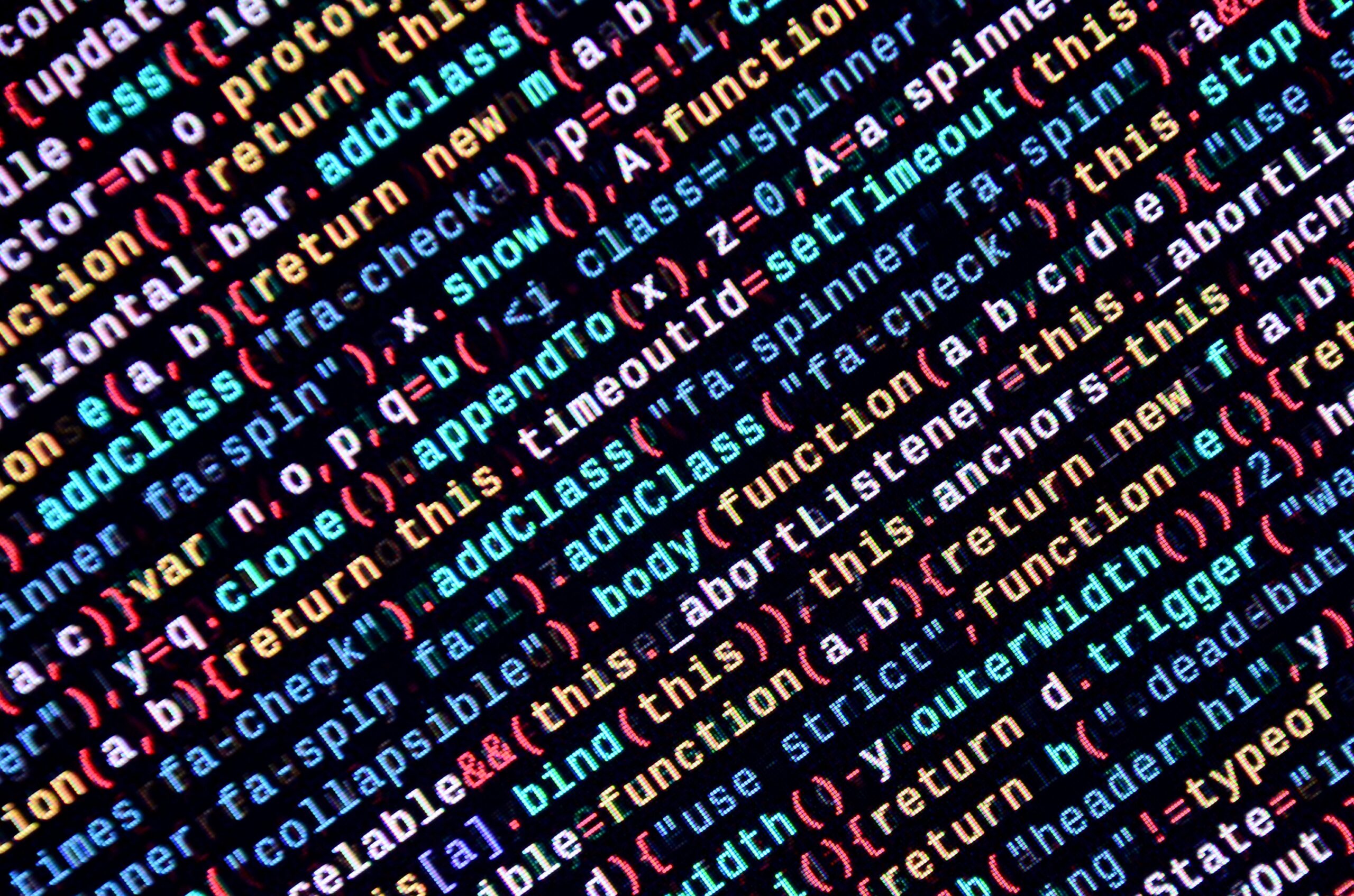
22 Jun Epicor P21 Prophet 21 Business Rules for Dummies
Epicor Prophet 21 (P21) is an ERP system designed specifically for distributors. One of its key features is the ability to define and use business rules to automate processes and enforce company policies. Let’s break down business rules in Epicor P21 in simple terms:
What are Business Rules?
Business rules are predefined conditions or criteria that trigger specific actions within the P21 system. They help automate repetitive tasks, enforce policies, and ensure data accuracy.
Why Use Business Rules?
- Automation: Reduce manual work by automating repetitive tasks.
- Consistency: Ensure that processes are followed uniformly across the organization.
- Accuracy: Minimize errors by validating data entry and processes.
- Efficiency: Speed up operations by automatically handling routine tasks.
Types of Business Rules in Epicor P21
- Validation Rules: Ensure data entered into the system meets specific criteria.
- Workflow Rules: Automate the flow of tasks and approvals.
- Notification Rules: Send alerts or notifications based on specific events or conditions.
- Default Rules: Automatically populate fields with default values.
How Business Rules Work
- Trigger: A business rule is activated by a specific event (e.g., a new order is created, or an invoice is approved).
- Condition: The rule checks if certain conditions are met (e.g., the order total exceeds a certain amount).
- Action: If the conditions are met, the system performs a predefined action (e.g., send an approval request to a manager).
Examples of Business Rules
- Order Approval: If an order exceeds $10,000, it must be approved by a manager before processing.
- Trigger: Order is created.
- Condition: Order total > $10,000.
- Action: Send approval request to manager.
- Data Validation: Ensure that all customer records have a valid email address.
- Trigger: Customer record is created or updated.
- Condition: Email field is empty or invalid.
- Action: Display error message and prevent record from being saved.
- Automatic Discounts: Apply a 10% discount on orders over $5,000.
- Trigger: Order is created or updated.
- Condition: Order total > $5,000.
- Action: Apply 10% discount to the order total.
- Stock Alerts: Notify the purchasing department when stock levels drop below a certain threshold.
- Trigger: Stock level changes.
- Condition: Stock level < threshold.
- Action: Send notification to purchasing department.
Setting Up Business Rules in Epicor P21
- Access Business Rules: Navigate to the business rules section in the P21 system.
- Define Triggers: Choose the events that will trigger the rule (e.g., order creation, data entry).
- Set Conditions: Specify the conditions that must be met for the rule to execute (e.g., order total, stock level).
- Specify Actions: Define what actions the system should take when the conditions are met (e.g., send notification, apply discount).
- Test and Deploy: Test the rule to ensure it works as expected and then deploy it to the live environment.
Best Practices
- Start Simple: Begin with basic rules and gradually add complexity.
- Test Thoroughly: Test rules in a controlled environment to catch errors before going live.
- Document Rules: Keep detailed documentation of all business rules for future reference and training.
- Review Regularly: Periodically review and update rules to ensure they remain relevant and effective.
By using business rules in Epicor P21, you can streamline operations, enforce policies, and improve overall efficiency within your organization. Embrace Lean Digital Transformation with Scaled Solutions Group to drive innovation, efficiency, and growth. Our comprehensive services ensure your business stays competitive in the rapidly evolving digital landscape. Contact us at (866) 957-8419 or visit www.Get-Scaled.com to learn more about how we can help transform your business.