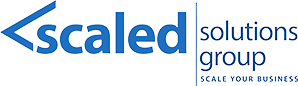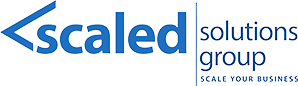17 Sep Best Practices & Step-by-Step Guide for Epicor Prophet 21 P21 Inventory Vendor & Customer Returns Processing
Effectively managing inventory, vendor, and customer returns in Epicor Prophet 21 (P21) requires a solid understanding of system settings, user permissions, and a detailed setup of return processes. Below are best practices recommended by Scaled Solutions Group, including step-by-step instructions for best practices of inventory management in P21 with real-world examples to guide you through each part of the process:
- Return Merchandise Authorization (RMA)
- Open the RMA screen in P21 and search for the customer ID (e.g., “52322”).
- Right-click to select “Previous Sales” and view shipped orders. Click “Apply Query.”
- Add items to the return and adjust quantities if necessary.
- Example: Add a restocking fee if applicable by entering a negative amount (e.g., “-$25”).
Best Practice: Use “Previous Sales” to select items for return, minimizing errors from manual entry.
- Approval Process
- Leave the “Approved” box unchecked initially for separation of duties.
- Example: After inputting return details, notify the designated reviewer to approve the RMA by checking the box and clicking “Save.”
Best Practice: Implement a dual-review process to enhance accuracy.
- RMA Receipt
- Go to the RMA Receipts screen, enter the location (e.g., “10000”), and the RMA number.
- Input the quantity received and choose where items are going (e.g., “To Supplier”).
- For bin-tracked items, assign a bin location.
- Example: Receive 10 items back, select “No Bin” for bin-tracked items if needed.
Best Practice: Always verify location IDs and quantities to maintain inventory accuracy.
- Inventory Return Shipping
- Input the return number (e.g., 123″) and confirm item details.
- Navigate to the “Charges” tab to add fees, like freight ($50) or a restocking fee ($15).
- Example: Optionally, print the packing list for cross-verification.
Best Practice: Document all associated charges before proceeding to the next step.
- Convert Inventory Return to Voucher
- Open “Convert Inventory Return to Voucher” and enter the return number (e.g., “123”).
- Example: If the total is “$300.00,” ensure the invoice amount matches and add the vendor’s invoice number (e.g., “INV#0001”).
Best Practice: Cross-check return totals and fees to ensure financial accuracy.
- Inventory Return Initiation (Alternate Method)
- Use “Inventory Return” for stock returns not linked to a sales order.
- Input vendor, buyer ID, and item details.
- Example: Enter vendor “ACME,” item ID “12345,” and reference a PO to pull in pricing automatically.
Best Practice: Link returns to specific POs when possible for pricing accuracy.
- Print and Complete the Return Process
- Print the packing list and ship items back to the vendor.
- Complete the process by creating a voucher to balance the financials.
Best Practice: Retain packing lists and voucher information to support account reconciliation.
These steps, combined with best practices, streamline P21’s inventory and returns process while ensuring accurate processing of fees and credits. For additional training or support, Scaled Solutions Group can provide tailored assistance to optimize these procedures.
Implementing these best practices will operations for your business. Scaled Solutions Group offers comprehensive training on these best practices in Epicor Prophet 21 P21. Our team of experts provides hands-on, tailored training sessions to ensure your team can efficiently manage your financial processes. We are here to guide you every step of the way. Contact us today to streamline your Epicor P21 RMA process!
Scaled Solutions Group offers a comprehensive range of ERP consulting services designed to help businesses achieve seamless ERP implementations and optimize their operations. For more information, contact Scaled Solutions Group at (866) 957-8419 or info@scaledsolutionsgroup.com or visit www.Get-Scaled.com.